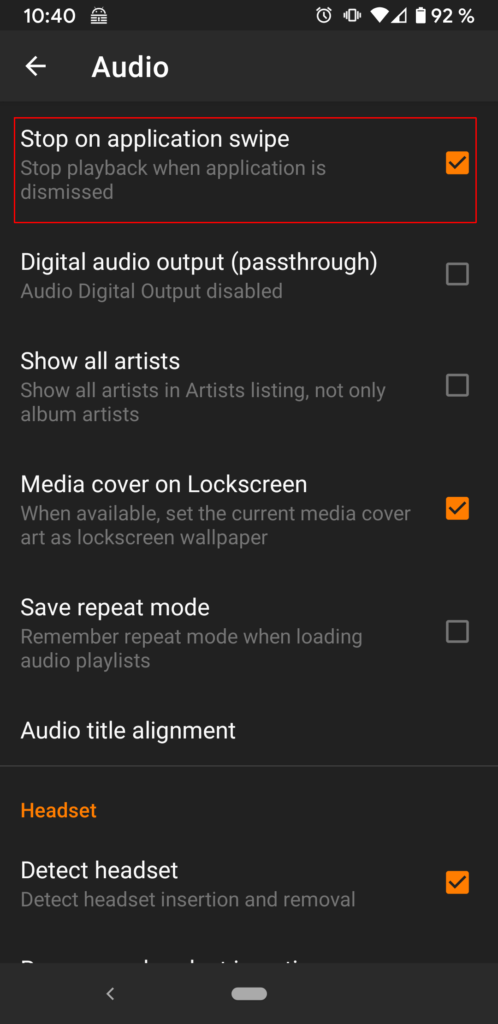The problem
Roundcube is a popular webmailer written in PHP. Today I configured it on a host where each user has multiple identities, one for each domain: E.g., user bob has the three identities:
bob@example1.org, bob@example2.org and bob@example3.org
The same for all other users.
When the user logs in for the first time in roundcube, all three identities should be automatically created. There is a config variable mail_domain, which can be used like this:
$config['mail_domain'] = 'example1.org';
This will make sure that when user bob logs in, the created identity will be bob@example1.org . You can give an array here, but only one domain per IMAP host. So using mail_domain, it seems that you currently cannot define multiple domains that will create different identities.
The solution
The solution that I found uses the plugin virtuser_query. This plugin lets you query mail identities from an SQL database. But within the SQL query, you can also statically configure all the domains like this:
$config['virtuser_query'] = array('email' =>
'SELECT "%u@example1.org" UNION
SELECT "%u@example2.org" UNION
SELECT "%u@example3.org"',
'user' => '', 'host' => '', 'alias' => '');
The plugin replaces %u with the username, e.g. bob. So this query will always return three rows, one for each domain. It is not really querying the database, it is just a workaround to configure multiple default domains in roundcube, as mail_domain currently does not allow us to do this.
For the plugin to work, you need to enable it like this:
$config['plugins'] = array(...,'virtuser_query');
// note: there is an underscore after virtuser
In my case the virtuser_query plugin was already included in Roundcube as I have installed the Debian package roundcube-plugins . If it is not already part of your roundcube installation, you can get in here.
I hope this helps somebody to solve this issue faster 🙂
Please leave a comment if it helped you, if you have problems with this, or if you found another way.