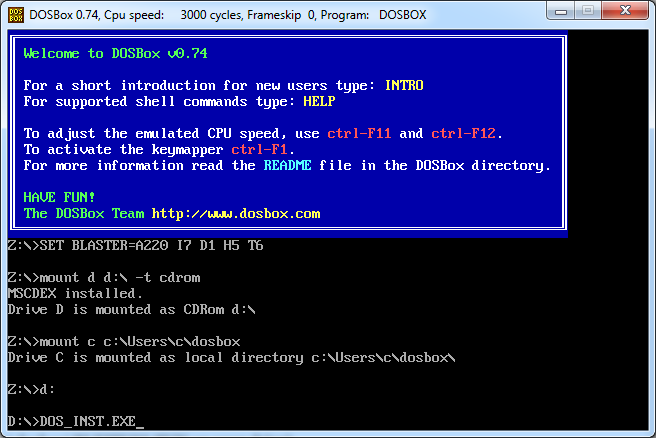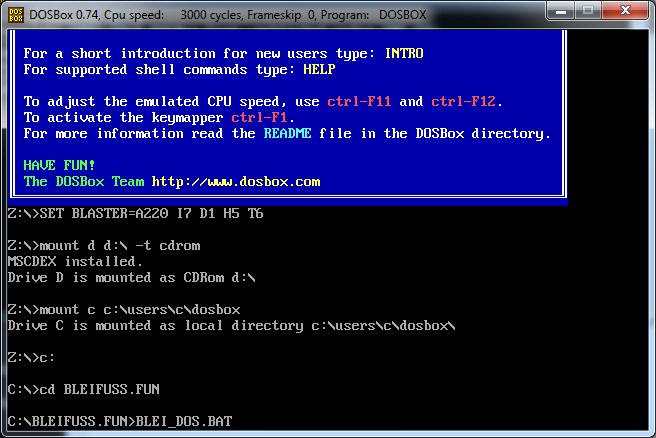Remember this retro game?
When I was a child, I used to play this with my friends in split screen, which is fun 😀
I just found the old CD and wanted to get it running. This is the way that worked out:
- Download and install DOSbox
- Create an directory somewhere, e.g. “C:\Users\foo\dosbox”
- Start DOSbox
- Insert the Bleifuss Fun / Ignition CD into your CD drive (say it has drive D:)
- Mount the CD in DOSBox:
mount d d:\ -t cdrom
- Mount the directory you created in step 2 as c:
mount c c:\Users\foo\dosbox
- Switch to the CD-Rom by typing:
d: - Start the installation by typing:
DOS_INST.EXE
- Go through the installation by pressing Enter, leaving the default location (C:\BLEIFUSS.FUN\ will end up in C:\Users\foo\dosbox\BLEIFUSS.FUN on your drive)
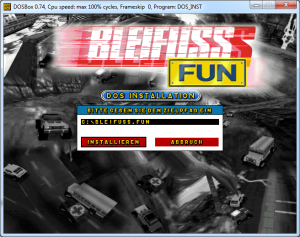
- Go into the installation directory
c: cd BLEIFUSS.FUN
- Switch into Fullcreen: ALT + Enter
- Start the game by typing
BLEI_DOS.BAT
You can switch back from fullscreen with Alt + Enter and kill dosbox with CTRL + F9
You can increase the screen resolution under options to 800 x 600 to get the graphics a little better.
Next time you run the game, start Dosbox, insert the CD, mount it, mount c, go into the installation directory and start the game:
If you don’t want to insert the CD every time or don’t have a CD drive anymore, you can create an image of the CD using Daemon Tools and mount this into a virtual CD drive and mount this in DOSBox.
Of course this should work on any OS where DOSBox is running.
Have fun!