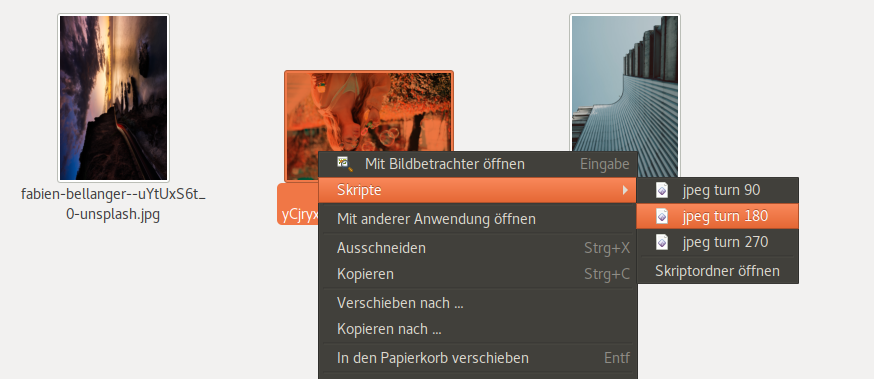The good old days: init.d
When still using Debian Wheezy, I configured my spamassasin service to run at a nice level of 10 so it does not slow down apache, mysql, php etc. To do so, I noticed in /etc/init.d/spamassasin a parameter called NICE with a comment saying I should not touch this and instead, go into /etc/default/spamassassin. So I adjusted this file, and on my Debian Stretch, it still looks like this:
# /etc/default/spamassassin
# Duncan Findlay
# WARNING: please read README.spamd before using.
# There may be security risks.
# Change to one to enable spamd
ENABLED=1
# Options
# See man spamd for possible options. The -d option is automatically added.
# SpamAssassin uses a preforking model, so be careful! You need to
# make sure --max-children is not set to anything higher than 5,
# unless you know what you're doing.
OPTIONS="--create-prefs --max-children 5 --helper-home-dir"
# Pid file
# Where should spamd write its PID to file? If you use the -u or
# --username option above, this needs to be writable by that user.
# Otherwise, the init script will not be able to shut spamd down.
PIDFILE="/var/run/spamd.pid"
# Set nice level of spamd
NICE="--nicelevel 10"
# Cronjob
# Set to anything but 0 to enable the cron job to automatically update
# spamassassin's rules on a nightly basis
CRON=1
This had worked well on Debian Wheezy. Now I noticed that on Debian Stretch, the spamassasin service is running with a nice level of 0, so basically this has no effect. This is because Debian now uses systemd and these init.d files are magically transformed into systemd units and there, the nice level cannot be adjusted like this. The complete story is a lot longer and complex, but I don’t want to bother you here.
How to adjust the nice level of services on Debian Stretch
First, check the location of the unit file of your service. To do so, run:
systemctl status spamassassin.service
It will output something like:
● spamassassin.service - Perl-based spam filter using text analysis
Loaded: loaded (/etc/systemd/system/spamassassin.service; disabled; vendor preset: enabled)
Active: active (running) since Tue 2018-07-17 16:07:26 CEST; 19min ago
Main PID: 946 (/usr/sbin/spamd)
Tasks: 3 (limit: 4915)
CGroup: /system.slice/spamassassin.service
├─946 /usr/sbin/spamd -d --pidfile=/var/run/spamd.pid --create-prefs --max-children 5 --helper-home-dir
├─949 spamd child
└─950 spamd child
Jul 17 16:07:23 systemd[1]: Starting Perl-based spam filter using text analysis...
Jul 17 16:07:26 systemd[1]: Started Perl-based spam filter using text analysis.
In the line “Loaded”, it gives the location of the unit file, in this case:
/etc/systemd/system/spamassassin.service
In your case, it is probably:
/lib/systemd/system/spamassassin.service
If it gives the path to /etc/init.d/ and says “generated” under loaded, as it does e.g. for amavisd-new, then you will probably find the unit file automatically generated by systemd-sysv-generator in one of these paths:
/run/systemd/generator.late
/run/systemd/generator.early
/run/systemd/generator
If your unit file is not already in etc, copy the file from where it is now to /etc, e.g. like this:
cp /lib/systemd/system/spamassassin.service /etc/systemd/system/
If your file is already in /etc, then just go ahead and edit this.
Now open the file /etc/systemd/system/spamassassin.service – it will look like this:
[Unit]
Description=Perl-based spam filter using text analysis
After=syslog.target network.target
[Service]
Type=forking
PIDFile=/var/run/spamd.pid
EnvironmentFile=-/etc/default/spamassassin
ExecStart=/usr/sbin/spamd -d --pidfile=/var/run/spamd.pid $OPTIONS
ExecReload=/bin/kill -HUP $MAINPID
StandardOutput=null
StandardError=null
Restart=always
[Install]
WantedBy=multi-user.target
Now adjust it so after [Service] and before [Install], it sets the nice level like this:
[Unit]
Description=Perl-based spam filter using text analysis
After=syslog.target network.target
[Service]
Type=forking
PIDFile=/var/run/spamd.pid
EnvironmentFile=-/etc/default/spamassassin
ExecStart=/usr/sbin/spamd -d --pidfile=/var/run/spamd.pid $OPTIONS
ExecReload=/bin/kill -HUP $MAINPID
StandardOutput=null
StandardError=null
Restart=always
Nice=10
[Install]
WantedBy=multi-user.target
Now reload the systemd-daemon:
systemctl daemon-reload
And restart your service:
systemctl restart spamassassin.service
Now check the nice level of your spamd processes, it should be 10 now.
If this made your day or you still have problems, please let me know in the comments.